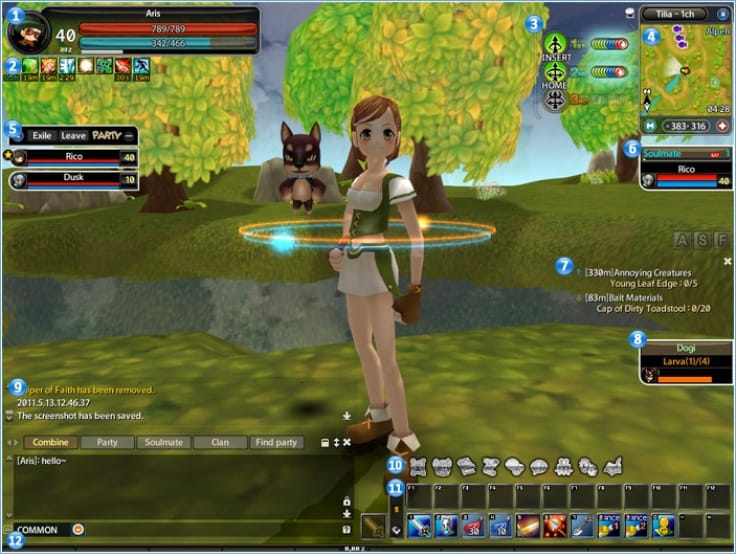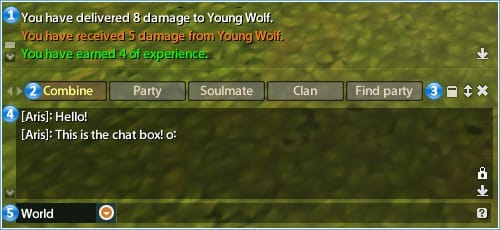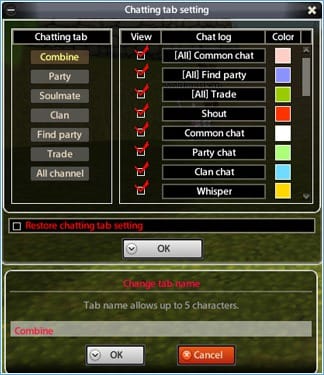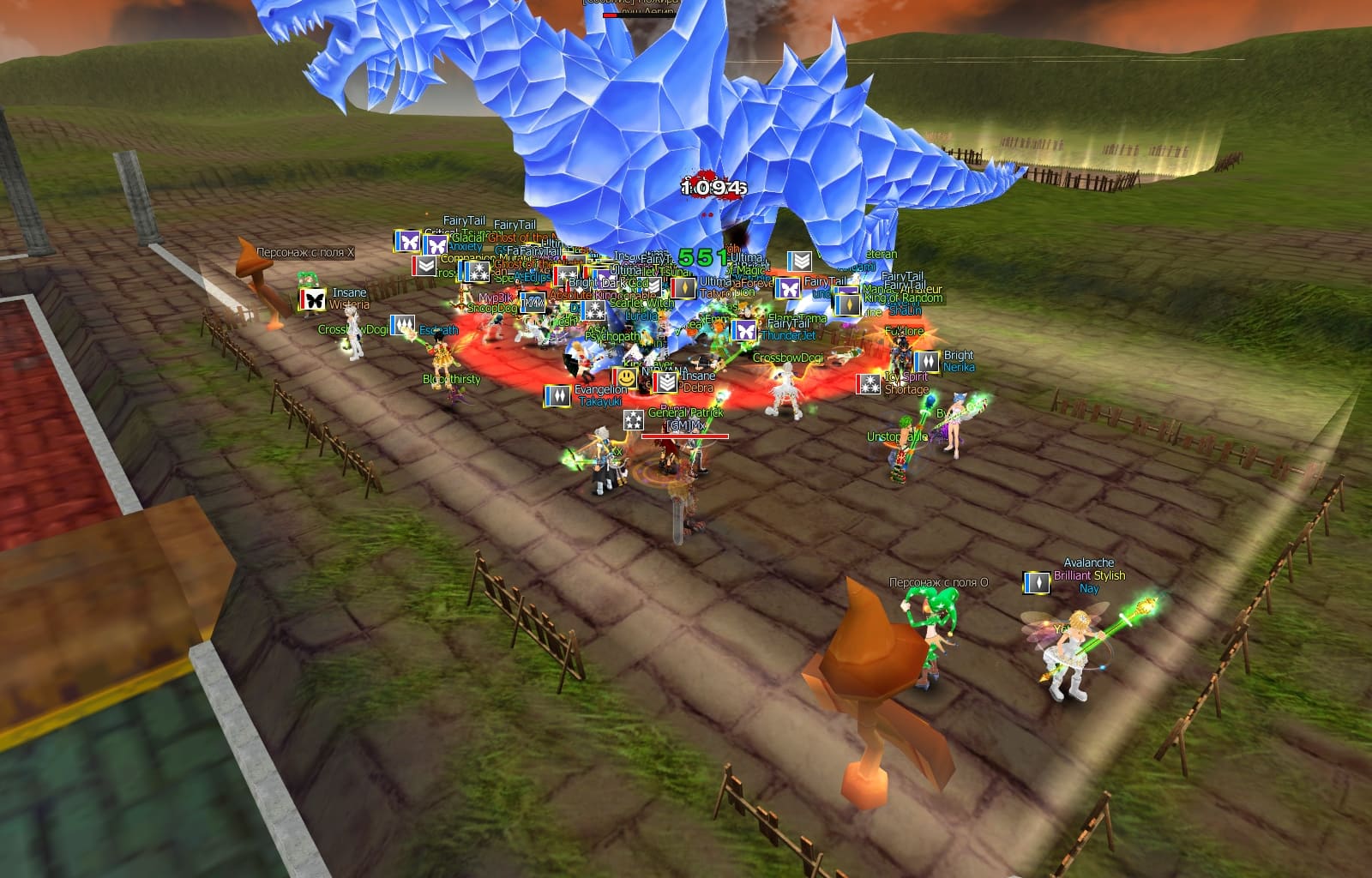INSTALLING THE GAME
Installation instructions for the game
Game interface
1
Chracter Status
Displays Character Name, Class Icon, HP/MP, and Item Weight.
2
Buff & Debuff
Displays your character's buffs and debuffs. Ctrl + Left Click to remove buffs.
3
Soul Guardian
Displays your Soul Guardian gauge and skills.
4
Mini-Map
Displays the mini map and coordinates. Buttons: Change Channel, Hide Map, Full Map, and Overlay Map.
5
Party Window
Displays all party members' HP/MP. Buttons: Collapse Party Window, Kick, Leave Party.
6
Soulmate Status
Displays your Soulmate Level, Soulmate EXP, Apple Gauge, and Soulmate's HP/MP.
7
Quest Tracker
Displays Quest Name, Progress, Direction, and Distance.
8
Pet Status
Display's your Pet's EXP and Hunger Gauge.
9
Chat
Displays system messages and chat.
10
Game Menu
Open various game windows.
11
Hot Keys
Displays main hotkeys, secondary hotkeys, and weapon slot. Main hotkeys and weapon slot can change between 5 pages, and weapon will automatically equip.
12
Experience Bar
Displays current level experience as a percentage.
Chat Interface
Asda 2's chat system is highly customizable, and includes several chatting channels for your enjoyment.
1
System Message
Displays Damage, EXP, Item pickup, etc. Click down arrow to scroll to the bottom.
2
Chat Tabs
Tabs which display different chat types based on your preference. Can scroll left and right to add more tabs.
3
Chat Settings
Edit Chat Tabs, Change Window Size, and Minimize Chat
4
Chat
Displays chat. Right click a player name to block or whisper them. Click the lock to lock scrolling, or the down arrow to scroll to the bottom.
5
Chat Input
Press enter or click to begin typing. Press the "?" button to view chat help.
Chat Tabs
Each chat tab displays different types of chat. You can change the tab settings using the Tab icon. This includes the tab’s name, channel display, and chat color.
Each chat tab displays different types of chat. You can change the tab settings using the Tab icon. This includes the tab’s name, channel display, and chat color.


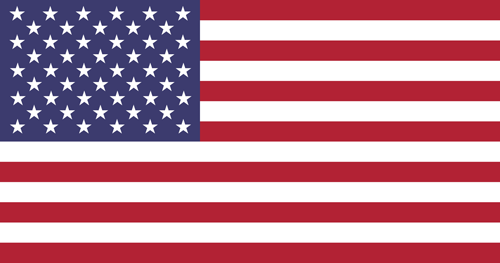
 Русский
Русский